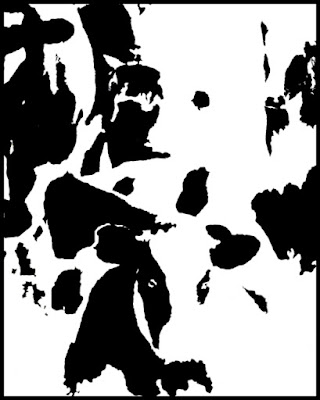I've got to admit it, the garage got away from me over the winter. Some things are there for good reason. At least it was a good reason four months ago. In the lower left is the handle of the snow blower. For a while it seemed like it was being used every other day for some serious snow removal. Ten inches, twelve inches, fifteen inches. It was a tough winter. The reason for today's image is a promise to the wife to straighten up the garage. I wanted a frame of reference for a starting point so, if it doesn't meet with her complete approval, at least I could show the improvement. While I was taking a couple of shots I figured it was easy enough to fire away with the camera set on auto bracketing and see what a fringe HDR image might look like. It turned out to be a nine shot bracket. All nine shots were not used to make the HDR conversion. The lightest and darkest didn't have enough information to worry about, so they were dropped. The "proper" exposure, one two stops under and one three stops over were selected for the HDR. I really wasn't going for any sort of exaggerated reality. I wasn't going for any sort of reality at all. I figured on maxing out most of the sliders in Adobe Photoshop CS5's HDR Pro. Then the colors were pumped up even more. The result is that I can identify every culprit that needs attention and form a plan to work toward. For that it is a successful image. For art? I don't think so. To find out just what was done, hit the "read more".
I've got to admit it, the garage got away from me over the winter. Some things are there for good reason. At least it was a good reason four months ago. In the lower left is the handle of the snow blower. For a while it seemed like it was being used every other day for some serious snow removal. Ten inches, twelve inches, fifteen inches. It was a tough winter. The reason for today's image is a promise to the wife to straighten up the garage. I wanted a frame of reference for a starting point so, if it doesn't meet with her complete approval, at least I could show the improvement. While I was taking a couple of shots I figured it was easy enough to fire away with the camera set on auto bracketing and see what a fringe HDR image might look like. It turned out to be a nine shot bracket. All nine shots were not used to make the HDR conversion. The lightest and darkest didn't have enough information to worry about, so they were dropped. The "proper" exposure, one two stops under and one three stops over were selected for the HDR. I really wasn't going for any sort of exaggerated reality. I wasn't going for any sort of reality at all. I figured on maxing out most of the sliders in Adobe Photoshop CS5's HDR Pro. Then the colors were pumped up even more. The result is that I can identify every culprit that needs attention and form a plan to work toward. For that it is a successful image. For art? I don't think so. To find out just what was done, hit the "read more".
Read more!