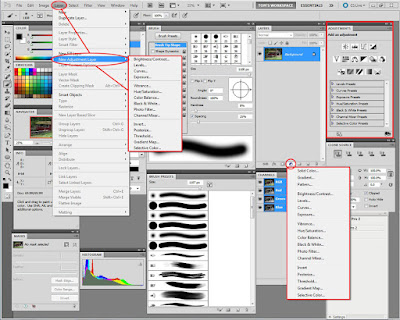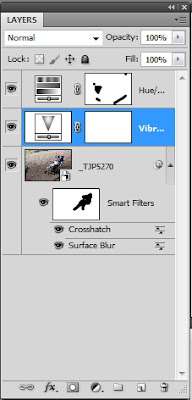What's the first thing that comes to mind when you look at today's image? Probably, "nice snapshot". A man sitting on a bench, reading a book. The thing is, the actual bench the guy was sitting on was about 25 miles and 9 months away from the bench you see here today. After I took the shot of the bench in the park, I couldn't help but think that it needed some human interest. The bench, the tree, the park scene was nice, but "if only". A couple of young lovers, a hiker taking a break, someone lying on the bench trying to get in a nap in the park, something, almost anything to make the shot have a little life. I remembered a shot from last fall, a nice shot of a guy sitting on a very similar bench, but the shot had a distracting background. Cars, walkers, wires, half of the guys dog, about anything you can think of that would mess up a reasonable shot of a man relaxing in the late summer sunlight. Benches like the one on the town green in Litchfield or in the State Park in Southford looked to be pretty similar. I dug through the shots from the fall shoot and spotted the shot I was thinking of. How the man traveled the 25 miles and 9 months will be revealed by hitting the "read more".
What's the first thing that comes to mind when you look at today's image? Probably, "nice snapshot". A man sitting on a bench, reading a book. The thing is, the actual bench the guy was sitting on was about 25 miles and 9 months away from the bench you see here today. After I took the shot of the bench in the park, I couldn't help but think that it needed some human interest. The bench, the tree, the park scene was nice, but "if only". A couple of young lovers, a hiker taking a break, someone lying on the bench trying to get in a nap in the park, something, almost anything to make the shot have a little life. I remembered a shot from last fall, a nice shot of a guy sitting on a very similar bench, but the shot had a distracting background. Cars, walkers, wires, half of the guys dog, about anything you can think of that would mess up a reasonable shot of a man relaxing in the late summer sunlight. Benches like the one on the town green in Litchfield or in the State Park in Southford looked to be pretty similar. I dug through the shots from the fall shoot and spotted the shot I was thinking of. How the man traveled the 25 miles and 9 months will be revealed by hitting the "read more".Read more!