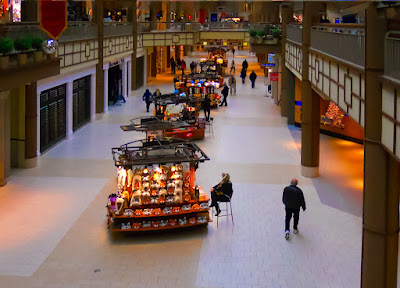Ever wonder what a straight, staid businessman who rides a straight, staid motorcycle does on the weekends? Well, based on today’s image, he trades in the staid motorcycle and goes cruising on his “chopper”. Instead of sitting upright, he leans into the wind, puts on flashier colors and lets his wild side show through. Actually, if you take a close look at the smaller image you’ll find it’s the same image. Today’s image started life as that thumbnail on the right. I’ve never taken a shot at using Adobe Photoshop CS5’s Puppet Warp applet, until today. I saw the clips about what it could do in the teaser videos before CS5 was released and thought “that’s kinda neat”, but never came across a reason to do something serious with it. I guess the holiday break was a good time to tax my brain and look at a couple features in Photoshop that aren’t exactly mainstream. Between Wednesday’s messing with the Liquefy Filter applet and today’s playing with its Puppet Warp I’ve been able to add a couple more arrows to the quiver. Today’s image is about Puppet Warp, but there’s several other techniques that were used to get the end result. To find the list (and short explanations) of what was used, hit the “read more”.
Ever wonder what a straight, staid businessman who rides a straight, staid motorcycle does on the weekends? Well, based on today’s image, he trades in the staid motorcycle and goes cruising on his “chopper”. Instead of sitting upright, he leans into the wind, puts on flashier colors and lets his wild side show through. Actually, if you take a close look at the smaller image you’ll find it’s the same image. Today’s image started life as that thumbnail on the right. I’ve never taken a shot at using Adobe Photoshop CS5’s Puppet Warp applet, until today. I saw the clips about what it could do in the teaser videos before CS5 was released and thought “that’s kinda neat”, but never came across a reason to do something serious with it. I guess the holiday break was a good time to tax my brain and look at a couple features in Photoshop that aren’t exactly mainstream. Between Wednesday’s messing with the Liquefy Filter applet and today’s playing with its Puppet Warp I’ve been able to add a couple more arrows to the quiver. Today’s image is about Puppet Warp, but there’s several other techniques that were used to get the end result. To find the list (and short explanations) of what was used, hit the “read more”.
Heading to Belfast!
10 months ago