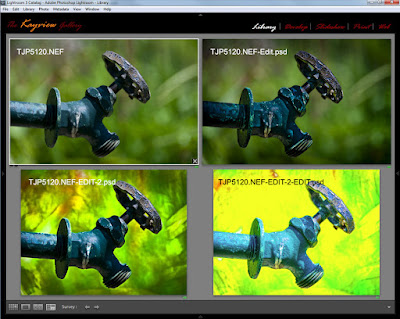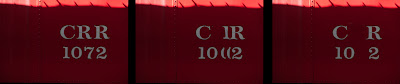Today's image, obviously, is a series a images taken using
continuous high speed shutter. Before we
get into it I'll talk a little bit about Nikon's (or any manufacturer's)
continuous mode of shooting. It kind of
cracks me up when some friends say with certainty that their camera can shoot
at six, seven or nine frames per second.
In the case of today's image(s) that's most likely the case. But, if you're in low light and your shutter
speed is one second, you can shoot at a maximum of --- one frame per second. If you're shooting a seven shot bracket, and
your "normal" shutter speed is 1/100 of a second, you'd have 1/12 of
a second as your longest shutter speed.
Add up 1/12th +1/25th +1/50th +1/100th + 1/200, +1/400, and 1/800th and
you'll find you've used up just about that whole second. Start at 1/50th and that one second is long
gone before you get that six frames per second over. A friend of mine who has a D3 (not a D3X)
found that out the hard way when he heard my D300 start to labor during a seven
shot bracket. He wanted to show me how
fast his D3 was. I told him to use the
same Aperture I had, in Aperture Priority Mode.
His camera went click, click. click, click, click,
click, click, same as mine
had. There are some rules of physics
that you can't break no matter how good your camera is. But, back at today's image, it's a burst of
exposures in high speed continuous mode with plenty of sunlight. It was clicking away as fast as the mechanism
would go. Seeing as the Nikon D300 can
run at six frames per second, today's image should be about a one second
interval. Putting the sequence together
in Adobe Photoshop CS5 is easier than you might suspect. To learn how it was done, hit the "Read
More".
Today's image, obviously, is a series a images taken using
continuous high speed shutter. Before we
get into it I'll talk a little bit about Nikon's (or any manufacturer's)
continuous mode of shooting. It kind of
cracks me up when some friends say with certainty that their camera can shoot
at six, seven or nine frames per second.
In the case of today's image(s) that's most likely the case. But, if you're in low light and your shutter
speed is one second, you can shoot at a maximum of --- one frame per second. If you're shooting a seven shot bracket, and
your "normal" shutter speed is 1/100 of a second, you'd have 1/12 of
a second as your longest shutter speed.
Add up 1/12th +1/25th +1/50th +1/100th + 1/200, +1/400, and 1/800th and
you'll find you've used up just about that whole second. Start at 1/50th and that one second is long
gone before you get that six frames per second over. A friend of mine who has a D3 (not a D3X)
found that out the hard way when he heard my D300 start to labor during a seven
shot bracket. He wanted to show me how
fast his D3 was. I told him to use the
same Aperture I had, in Aperture Priority Mode.
His camera went click, click. click, click, click,
click, click, same as mine
had. There are some rules of physics
that you can't break no matter how good your camera is. But, back at today's image, it's a burst of
exposures in high speed continuous mode with plenty of sunlight. It was clicking away as fast as the mechanism
would go. Seeing as the Nikon D300 can
run at six frames per second, today's image should be about a one second
interval. Putting the sequence together
in Adobe Photoshop CS5 is easier than you might suspect. To learn how it was done, hit the "Read
More".
Heading to Belfast!
10 months ago