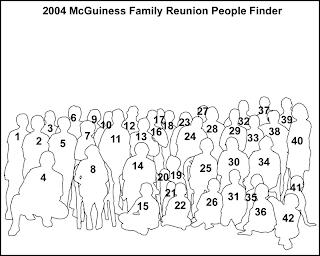 How many times have you gone to the family album or the box with all the snapshots from generations ago and flipped through one or one hundred pix, only to say “I wonder who these people are?”. Today’s image is my attempt to solve this problem for members of the family included in the group shots. With Photoshop there are several ways to isolate individuals and identify them. As you can see, some of the people in this group are young children. One of these days they’re going to be the one owning the box of old photos and the keeper of the family history. Of the forty-two people in the shot, chances are the tweens and young teens don’t know who half the people are on the day the shot was taken. The possibility of them being able to point out individuals to their kids or grandkids someday in the future is probable (most certainly) non-existent. Today we have the ability (easily) to make a template that we can markup and use to identify who’s who. As you can see, there’s a fairly large space between the header and the group. Using the numbering system it becomes easy to determine which person belongs to which family group. In this family there happened to be eight children with anywhere between zero and five children each. Several of the original siblings had passed on and those left were pushing eighty. So there were parents, their adult children and spouses, their adult children and spouse and several fourth generation kids. By the time you got down to the third generation they could have passed each other on the street and not known they were related. Photoshop was used to make outlining the individuals easy and is the subject of today’s discussion. It find out how, hit the “read more”.
How many times have you gone to the family album or the box with all the snapshots from generations ago and flipped through one or one hundred pix, only to say “I wonder who these people are?”. Today’s image is my attempt to solve this problem for members of the family included in the group shots. With Photoshop there are several ways to isolate individuals and identify them. As you can see, some of the people in this group are young children. One of these days they’re going to be the one owning the box of old photos and the keeper of the family history. Of the forty-two people in the shot, chances are the tweens and young teens don’t know who half the people are on the day the shot was taken. The possibility of them being able to point out individuals to their kids or grandkids someday in the future is probable (most certainly) non-existent. Today we have the ability (easily) to make a template that we can markup and use to identify who’s who. As you can see, there’s a fairly large space between the header and the group. Using the numbering system it becomes easy to determine which person belongs to which family group. In this family there happened to be eight children with anywhere between zero and five children each. Several of the original siblings had passed on and those left were pushing eighty. So there were parents, their adult children and spouses, their adult children and spouse and several fourth generation kids. By the time you got down to the third generation they could have passed each other on the street and not known they were related. Photoshop was used to make outlining the individuals easy and is the subject of today’s discussion. It find out how, hit the “read more”.The simplest method I’ve come up with to isolate the individuals was to use the quick selection tool and then put a thin stroke around the selection. It was a little rougher when this shot was taken, but with Photoshop CS3 or CS4 it has become child’s play. Grab the Quick Selection Tool (W) [it’s in the Magic Wand dropdown] and select a person. Double click on the copy layer you’ve already made, double click the layer box and pick Stroke. Use a light line value and an inside position. Tap OK and then deselect (CTRL D). Repeat the process until you’ve finished with every individual. Take your Text Tool (T) and number each outline.
In the space between the header and the group, create your key. The method used here was by family group based on the original siblings. It could have been “#8 – Suzy McGuiness Ward ” and under her “#14 Uncle Ned Ward”. Under and indented would be their children and under each of them, a spouse and their kids, all the way down the line. That way, when the young kids in the shot are showing their grandchildren the portrait they’ll be able to identify the relatives properly.
Once the key is made, it can either be printed on the backof the paper or a large (page size) "sticker" and adhered to the back of the shot. Hope this helps.





0 comments:
Post a Comment