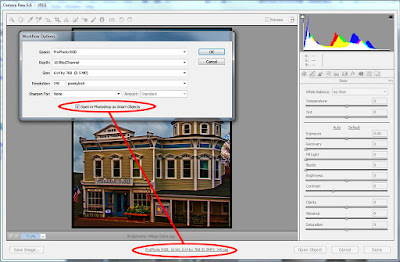 An interesting search brought someone to the blog the other
day from Cape Town, South Africa. The entire query was "how do I stop ACR
opening my images in CS5 as smart object?"
This is the second time in the past few weeks someone was asking about
how to NOT do something in Adobe Photoshop CS5.
The last one dovetails with today's question and the post of November
21, 2011 was titled "Wednesday Q&A - Getting Rid Of SmartObjects". It's interesting that
folks want to not use this extremely helpful piece of Photoshop wizardry. Smart Objects are incredibly useful and there
have been several posts dealing with them here at the Gallery. Back in July of last year I did a two part
"Wednesday Q&A" (Part 1) (Part 2) about just why Smart Objects
are so great. I use Smart Objects every
day and can't imagine (anymore) working
without them. Just the other day, while
preparing the image of the motocross rider coming through a curve, Smart
Objects saved a great deal of time for me.
I'd gone through several steps, used Convert To Smart Object (select all
the Layers you want to make a Smart Object, right click on any Layer and pick
Convert To Smart Object) several times and then noticed a mistake I'd made back
two or three nested Smart Objects ago.
Had I used the older CTRL/ALT/Shift/E to make a composite on the top of
the Layer Stack I would have been in big trouble when I saw my mistake. The only thing I would have been able to do
would have been to scrap the Composite Layer and everything above it. That would have trashed a considerable amount
of work. By using Smart Objects I was
able to cycle back through the Smart Objects to the point of the problem, fix
the problem and then Save and Close my way back to the point I had been at when
I noticed my error. A two minute fix rather
than a half hour rebuilding what had already been done. But, let's get to today's question. To learn the simple answer, hit the
"Read More".
An interesting search brought someone to the blog the other
day from Cape Town, South Africa. The entire query was "how do I stop ACR
opening my images in CS5 as smart object?"
This is the second time in the past few weeks someone was asking about
how to NOT do something in Adobe Photoshop CS5.
The last one dovetails with today's question and the post of November
21, 2011 was titled "Wednesday Q&A - Getting Rid Of SmartObjects". It's interesting that
folks want to not use this extremely helpful piece of Photoshop wizardry. Smart Objects are incredibly useful and there
have been several posts dealing with them here at the Gallery. Back in July of last year I did a two part
"Wednesday Q&A" (Part 1) (Part 2) about just why Smart Objects
are so great. I use Smart Objects every
day and can't imagine (anymore) working
without them. Just the other day, while
preparing the image of the motocross rider coming through a curve, Smart
Objects saved a great deal of time for me.
I'd gone through several steps, used Convert To Smart Object (select all
the Layers you want to make a Smart Object, right click on any Layer and pick
Convert To Smart Object) several times and then noticed a mistake I'd made back
two or three nested Smart Objects ago.
Had I used the older CTRL/ALT/Shift/E to make a composite on the top of
the Layer Stack I would have been in big trouble when I saw my mistake. The only thing I would have been able to do
would have been to scrap the Composite Layer and everything above it. That would have trashed a considerable amount
of work. By using Smart Objects I was
able to cycle back through the Smart Objects to the point of the problem, fix
the problem and then Save and Close my way back to the point I had been at when
I noticed my error. A two minute fix rather
than a half hour rebuilding what had already been done. But, let's get to today's question. To learn the simple answer, hit the
"Read More".
Today's "image" is a screen shot of ACR (Adobe
Camera Raw) with an open image. Click on
the image to get a larger look at the panel. In the lower right you can see that it says
"Open Object" rather than the more normal "Open
Image". Somehow, somewhere, someone
tripped a toggle that changed the default setting to open images as a Smart
Object. The person asking the question
about turning off opening images as a Smart Object either wasn't the person who
flipped the toggle or forgot what he/she had done to put it in that
condition.
I've circled two areas in today's image. In order to get to the inset, click once one
the informational settings below the image being worked on. The inset dialog box lets the "photoshopper"
select several parameters to open the image in when going to CS5. These include the color space to work in, the
color depth, the size, any default sharpening and the resolution. This sets up how you'll be working with your
image once it gets to CS5. The last
thing in the dialog box is a check box the says "Open in Photoshop as
Smart Objects" That's the toggle
that is tripping up the person asking about being able to NOT open images as
Smart Objects. As the person got
frustrated the check box was checked "on". To "stop ACR opening my images in CS5 as
smart objects" all the has to be done is uncheck that box.
If you are interested in selective control over how an image
opens coming out of ACR you can use the usual suspects as modifiers. In ACR, with the normal "Open
Image" as the default choice, use Shift click to open the image as a Smart
Object or use ALT click to open the image as a Copy.
One thing to remember:
Adobe makes huge use of "modifier keys" (CTRL, Shift, ALT and
combinations of the three) to give a large number of options. In general, when in CS5 (or earlier) Shift
means "Add to", Alt means "Subtract From" and CTRL means
"Intersect With". These are particularly
handy when making selections.





0 comments:
Post a Comment